Refreshing & Redirecting Issue
Another type of login errors is when your login page keeps refreshing & redirecting it back to the login screen. Login issues can be caused by various different errors such as error establishing database connection, internal server errors or white screen of death. In this article, we will show you how to fix the WordPress login page refreshing & redirecting issue.
Cache and Cookies
Cookies are smalls files located in browser directories that store information about a user’s interaction with specific websites. WordPress requires the use of cookies during the login process. If cookies are not enabled, WordPress login can’t occur.
Many WordPress login problems have been originated to problems with cookies and cache. Luckily, cache and cookies issues are usually easily fixed. First, check that cookies are enabled and then clear both your browser cache and cookies.
In Chorme
Turn cookies on or off
- On your computer, open Chrome
- At the top right, click More
 Settings.
Settings. - At the bottom, click Advanced.
- Under “Privacy and security,” click Content settings.
- Click Cookies.
- From here, you can:
- Turn on cookies: Next to “Blocked,” turn on the switch.
- Turn off cookies: Turn off Allow sites to save and read cookie data.
Clear cache & cookies
- On your computer, open Chrome.
- At the top right, click More .
- Click More tools
 Clear browsing data.
Clear browsing data. - At the top, choose a time range. To delete everything, select All time.
- Next to “Cookies and other site data” and “Cached images and files,” check the boxes.
- Click Clear data.
In other browsers
If you use Safari, Firefox, or another browser, please refer to here.
Now, try to login to your WordPress admin dashboard.
Deactivate All Plugins
It’s possible for a plugin to interference with the login process. A plugin may not have been updated properly, or there could be a conflict between two or more of your plugins.
The simplest way to check if plugins are the cause of your login problem is to deactivate them. But since you cannot login to do this, you have to deactive them by renaming the plugins folder so WordPress no longer reads it.
First you need to connect to your website via FTP. Once connected, you need to navigate to the /wp-content/folder.
Inside wp-content folder, you will see a folder called plugins. This is where WordPress stores all plugins installed on your website.
Right click on the plugins folder and select Rename. Change the name plugins folder to anything that you like. In our example, we will call it “plugins.backup”. Once you do this, all of your plugins will be deactived.
Now try to login to your WordPress dashboard.
If you are able to login, this means one of your plugins is the cause of your WordPress login issues. Now, go back to your /wp-content/folder and rename “plugins.backup” back to “plugins”. Then, you can activate one plugin at a time until your site breaks agains. At which point, you will know exactly which plugin caused the issue.
Having WordPress login issues can be the source of much frustration and result in countless hours of troubleshooting. As you can see, there are lots of potential causes of login problems so it can be difficult to know where to start.
We will devote a follow-up article to provide you with the remaining solutions.
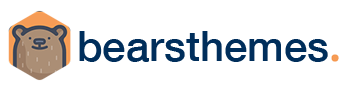
minutebuzz video facebook
IIs dansent le hip-hop et leurs vidéos font le buzz. https://www.socialbuzz.fr/
UltraSurge Muscle
Hey very nice blog! http://www.labtai.com/link.php?url=http://ultrasurgemuscle.com